Reserving equipment for hybrid meetings
The CS Department currently has one Logitech MeetUp device available for reservation at:
Under the Room Equipment Reservations heading in the upper left.
Using the Logitech MeetUp
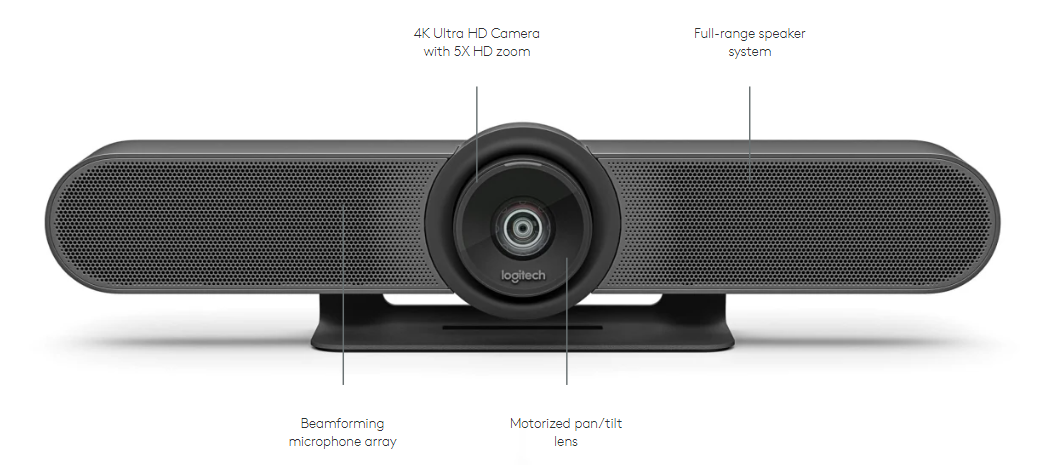
The device is an all-in-one speaker, microphone and camera and has two required connections: power via the supplied A/C adapter and data via the supplied USB-A cable.
To set up the device, ensure that:
-
The device’s power adapter is plugged into the wall and the device.
-
The supplied USB cable is connected to the device and then plugged into a USB-A port on the laptop
-
Attach the HDMI cable from the projector or TV to your laptop. Note that many laptops will require an adapter to interface with a standard HDMI connector.
-
Open Zoom/Teams and configure your audio and video settings to use the Logitech MeetUp Speakerphone for camera, microphone, and speakers.
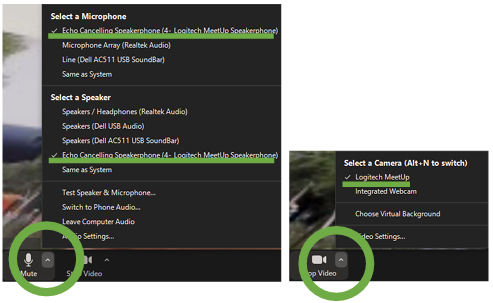
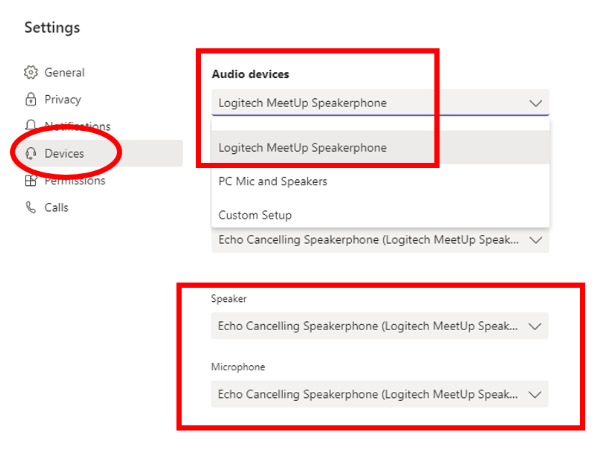
Additional information/troubleshooting
-
Please note that the Logitech MeetUp videoconferencing device includes a remote control that allows the operator to pan, tilt, and zoom the camera to the desired angle. The home button will return the camera to the default position.
-
If issues are encountered, please verify that that the speaker is not muted and that the output device/speakers are set to Logitech MeetUp in your videoconferencing software. Note that the ring around the camera will illuminate red when the device is muted and will illuminate blue when the microphone is live.