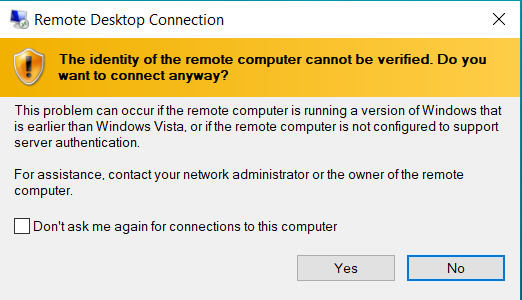Instructional Remote Desktop Access (Windows)
A Windows remote desktop server has been configured for instructional users to perform work for Computer Sciences classes; instructions to connect follow below.
First: you will need to have a VPN connection configured. You can use either:
- Students: Campus VPN (WiscVPN)
- Faculty and Staff: CS Department VPN
Both VPN services require NetID and Duo Multi-Factor authentication.
Once connected to one of the VPN services, run your remote desktop
client and connect to instrd.cs.wisc.edu. The Windows remote
desktop client is shown below:
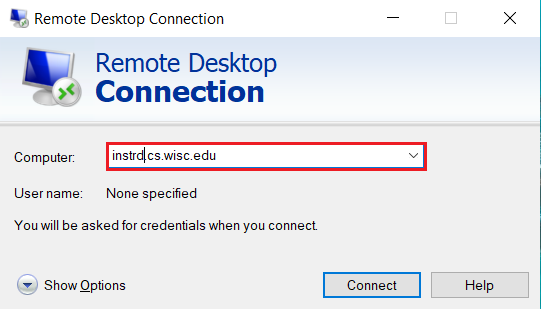
Remote Desktop Connection client connecting to instrd.cs.wisc.edu
Once given a login prompt, you can login with your Computer Sciences username and password as you would in the instructional labs.
NOTE: Enter your username as login@CS.WISC.EDU Remote Desktop clients often do not pass the domain name correctly to the server when connecting, thus the need to add @CS.WISC.EDU when you login. An example for user bbadger is shown:
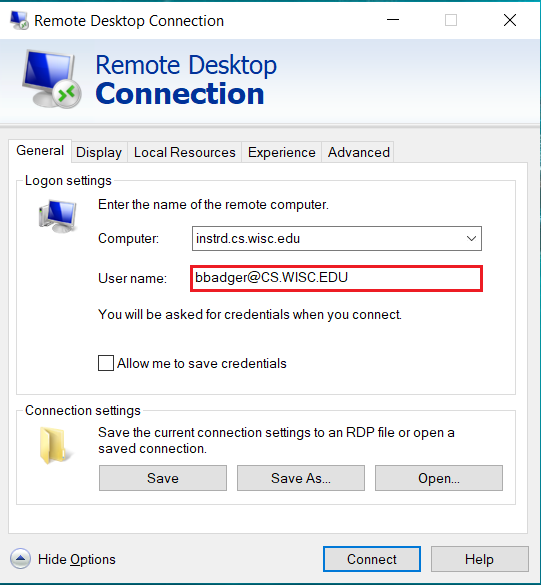
Remote Desktop Connection client connecting to instrd.cs.wisc.edu as user bbadger
Some clients may show a certificate warning as shown below; in this instance, it is permissible to continue with your connection attempt.
If you encounter connection problems, contact your instructor or the Computer Systems Lab. Be sure to include:
- Your Computer Sciences user name
- Whether you are using WiscVPN or the Computer Sciences VPN service
- The operating system of the computer you are connecting from
- The remote desktop client name and version (if available) on the computer you are connecting from