Room 1240 Computer Sciences Support
Room 1240 is self-service: Hosts, event coordinators, and/or speakers will reserve the room, test the setup, and check-out and return the key.
If you have questions, are scheduling a videoconference, require accomodations, or need to report technical difficulties please email lab@cs.wisc.edu.
Room Reservations
Room reservations for the current semester may be made via the CS Department Room Reservation System . Requests after 3 PM may be pre-empted without notice for CS faculty candidates and other guest speakers.
The door key is checked out with a WisCard from the Computer Systems Laboratory in CS 2350 during regular business hours. The key must be returned by the next business day.
Instructors assigned to room 1240 may obtain a key for the semester from the CS Department Receptionist.
Recording Events
Contact CSL at lab@cs.wisc.edu to schedule a recording and arrange for delivery of the video.
Speakers and questions from the audience must use a microphone to be heard in the recording audio.
Speakers must be on camera to be in the recording video.
Videoconference Events
Contact CSL at lab@cs.wisc.edu to request videoconference event support. Provide the event name, date, time, coordinator contact, and presenter information.
Zoom meetings must be scheduled using CSL’s service account prior to the event.
At this time 1240 is not equipped for fully interactive hybrid events. We can support streaming the event to videoconference platforms, however remote participants cannot directly interact with a speaker and local audience.
Touch Panel Controls
The podium is controlled by a touch panel. Press the screen to turn the system on.
Color-coordinated instructions for all technology is affixed to the podium.
Video Projection
There is a projector and two ceiling-mounted televisions to display video content. The native resolution is 1920x1200.
HDMI, VGA, a document camera, and wireless presentation options are available. USB-C to HDMI and Mini DisplayPort to HDMI adapters may be used with the HDMI input.
Audio
Volume for device audio is controlled on the touch panel.
If using HDMI, set the audio output on your device to output to HDMI.
If using VGA, connect the 3.5mm minijack input and set the audio output on your device.
Camera
The camera is controlled by the touch panel.
Lecture capture and videoconference events may adjust the camera to a desired view.
Microphones
The podium has a tabletop microphone, one wireless lavalier microphone, and three handheld microphones.
Microphone volume is controlled on the touch panel.
Spare microphone batteries are located on the podium.
Document Camera
Turn the document camera on and press document camera on the touch panel.
Settings on the document camera may be changed to suit presentation needs.
Lighting
| Preset # | Light Setting | Lighting Zones |
|---|---|---|
| 1 | Default | Flood, East & West Cans, Indirect, Rear Cans only |
| 2 | All Lights On at 100% | All on 100% |
| 3 | Lecture with Presentation Screen | Indirect, Rear Cans, East & West Cans only |
| 4 | Presentation | Track and Flood only |
| 5 | Projection Screen and panel discussion | Track Lighting only |
| 6 | Projection Screen and Note-Taking | East and West Cans, Indirect |
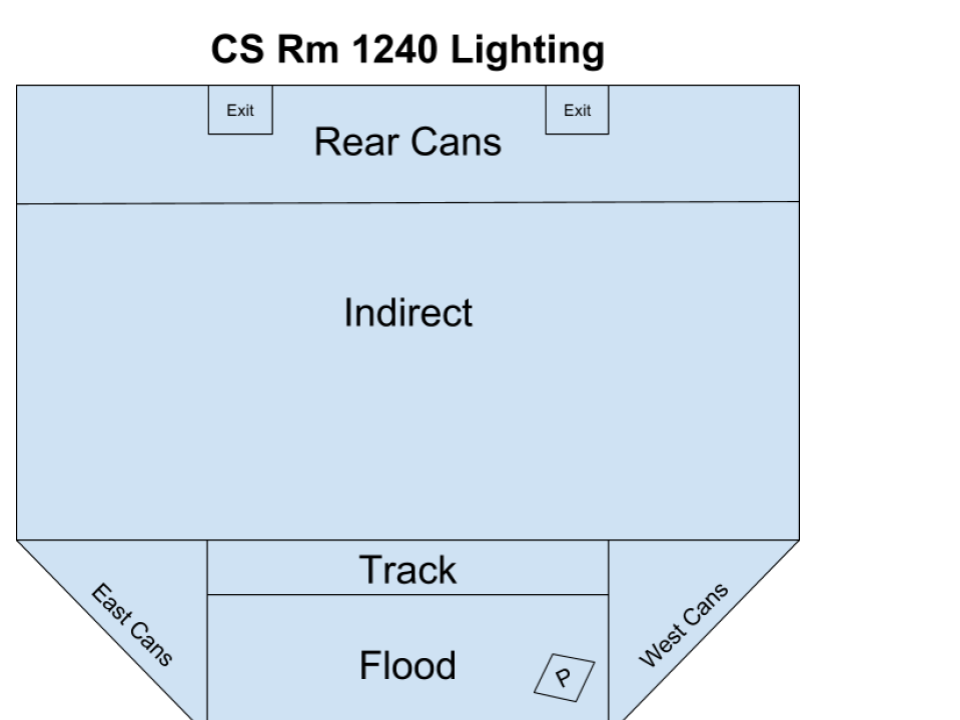
Shutdown
- Press the power button on the touch panel.
- Turn off the wireless microphones.
- Turn off the document camera.
- Erase the whiteboard.
- Ensure the lights are off.
- Lock doors after exiting.